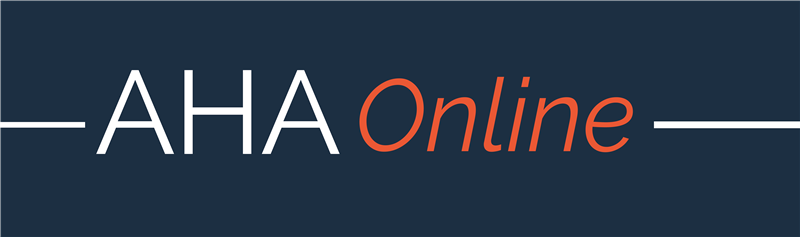
Best Practices for Webinar Participants
General
Remember to shut down your computer before your webinar to clear any temporary files that slow it down. Make any recommended updates to your webinar software and your operating system. Close all unnecessary windows and tabs during your webinar and turn off any sound notifications. This is both to increase your computer’s efficiency and avoid potentially displaying personal information during a live broadcast.
Internet
When possible, use a wired ethernet connection during any live webinars as it provides a more stable connection for transmitting video and audio. Measuring your internet connection speed—on sites such as M-Lab—can help you gauge how well it will handle a webinar. For example, Zoom recommends at least 3.0 Mbps upload speeds for its webinars. If you are below the recommended upload speeds, you can take some steps to improve your connection such as:
- If you are using on WiFi, sit close to the router and make sure it is unobstructed and away from other electronics
- Reduce the number of devices drawing on your connection (phones, TVs, other computers, etc.)
- Reboot your router (just unplug it for a few minutes)
- Update your router’s firmware
- Reset your router (this restores factory settings and should only be done if your connection is much slower than it should be)
Camera and Microphone
We encourage joining the webinar early to test your audio and video. If you are using an external camera or microphone, test them before your webinar to ensure that they are selected as the input devices for your calls. Center your camera and place it level with your line of sight to avoid unflattering angles. If you are reading from any prepared materials, position them near the camera so that you are not looking off-screen frequently. Avoid sitting with your back to a window and try to have your light source in front of you. Avoid busy backgrounds if possible. Use whatever real or virtual background works best for you.
Copyright and Fair Use
We ask presenters to stay within the boundaries of fair use of copyrighted material in a nonprofit, academic context. Your university library may have guidance on fair use in this context. In keeping within fair use, participants should credit any and all materials used in their presentations. The following resources have explanations and recommendations for fair use in live and recorded online presentations:
CMSI Best Practices for Online Videos
Do not use a virtual background containing copyrighted images; if you are unsure, use a different image. It is permissible to participate and record webinars with copyrighted materials in sight in the background, provided that you have not intentionally placed them to enhance your presentation.
Troubleshooting
Participants should keep a (silenced) cell phone and the backup phone number for the webinar nearby; if your WiFi or power goes out dialing in by phone is the fastest way to rejoin the webinar. Panelists may wish to share cellphone numbers prior to the webinar so you can communicate by text if something goes wrong.
Accessibility
Many of the tips for making a live presentation accessible apply in a virtual format. For example, avoid monotone and/or rushed speech, which can make it difficult for many people to absorb the ideas in a presentation. Remember to briefly describe any images used in your presentation, providing vital information for those with visual impairments.
Code of Conduct
The AHA is committed to creating and maintaining a harassment-free environment for all participants in the Association's activities. All members and participants, including speakers, participants, and guests, are expected to engage in consensual and respectful behavior and to preserve AHA's standard of professionalism at all times. Please read the code of conduct that applies to all AHA-sponsored activities.
