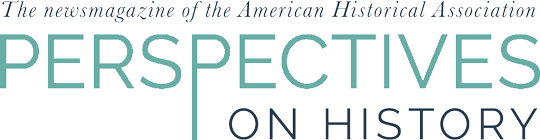Scanning Historical Images: Some Practical Advice
Look at the Original
Scanning can be extremely useful in helping to save wear and tear on primary documents, original slides and photographs. Before you start scanning, determine if any dust or ink needs to be removed from original slides and negatives; high-end photography stores and websites sell cleaning products that help remove without scratching the originals. If you are scanning a newspaper or printed photo, you may get a moiré pattern–an accentuation of the original's halftone screen. You can minimize this using the scanner's descreen filter. One trick for scanning newsprint is to place a piece of black paper behind the original to prevent text from the reverse side appearing in your scanned image file.
Take Control of Your Scanner
Now you are ready to begin scanning. First, disable your scanners' automatic settings and scan everything into a "raw" master image file format. Raw files are large, but they contain the highest amount of data and are wonderful for exploring details that the naked eye cannot observe in the original image. This is especially helpful if you are planning on cropping your image. Keep the large raw file and don't edit it, as having to go back and repeatedly scan the same document can place more wear and tear on it. Instead, make copies–which can be converted down into a workable file format such as TIFF or JPEG for printing or web use–and edit those copies to make sure you are scanning the cleanest possible copy. Since you've disabled your scanners' automatic settings, you might want to manually adjust color and contrast before you begin editing copies.
Editing the File: How Big Does It Have to Be?
The resolution of a scanned document is measured PPI and DPI. PPI (pixels per inch) measures the resolution of on-screen photos, and DPI (dots per inch) refers to the resolution of printed photos. The higher the resolution the more real the online image will appear to be to the viewer. I prefer scanning raw files at 800 PPI but if my interest is in a detail of the original shot I scan at 1,200 PPI.
When you edit down, the resolution (and file size) can be much, much smaller. Historic images in web pages, video, and slide shows can be as low as 72 PPI for a static image or 150 PPI if you are going to focus in on the image. If your image is for web use only then resize the image down to anywhere between 72 and 150 PPI; larger PPI images take longer to load and anything above 150 PPI will result in larger, slower-to-load images. I would also encourage the use of a watermark to avoid theft of your images and to protect copyright.
For printing, the DPI needs to be larger, with images scanned in at least 300 DPI. Some archives scan the original to the highest limit of the original: glass plate negative or lantern slide are 800 DPI, photographic negatives or slides (positives) are 2400 DPI. The DPI standard for and images to be printed within journals and books is 300 DPI and for museum exhibits it's 600 DPI.
Many historical societies offer scanning classes and can assist you in determining which scanner and software is best for you.
Tanya March is a public housing historian and historic preservation activist.
Tags: Archives Digital History
Comment
Please read our commenting and letters policy before submitting.