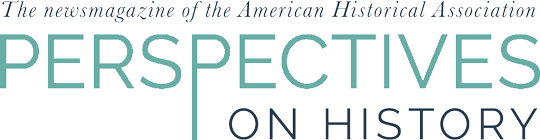DIY Image Management with Zotero
Any historian who has been to an archive in the digital era remembers each day as a race to capture as much material as possible in a limited time. The key to keeping this process organized is to keep track of archival location and to file your images with precise location data as soon as possible. Among all the programs that help manage images, I prefer Zotero, a free and open-source research tool available from the Roy Rosenzweig Center for History and New Media at George Mason University. Zotero is best known for capturing bibliographical data, but can also help with note taking and managing research files. While other programs are better for one of these tasks—just notes, or just article PDFs, or just images—Zotero excels as a Swiss Army knife, do-it-almost-all research tool. Here, I will describe how to use Zotero in conjunction with a camera (in my case, an iPhone), image import software (in my case, iPhoto), and a PDF editor (in my case, Adobe Acrobat Pro). I would also recommend a Skandy stand that allows you to take professional-quality pictures with your smartphone.
While working in an archive, researchers usually take two types of images: quick and dirty pictures of archival documents and good quality images for book illustrations. Let's begin with illustrations. You may be able to include only a few illustrations in your book, but it is prudent to take as many print-quality images in advance as possible, to avoid archival reproduction fees and delays later. Many archives do not allow researchers to use scanners. But with the Scandy stand I have been able to get print-quality images with my iPhone 4S: the stand attaches to the side of the table and provides a steady magnetic support for my iPhone, so I can take crisp pictures in low light conditions without using a flash.
Once you import your photographs, you can use Zotero to keep track of potential illustrations. Use the "Artwork" item type for unpublished or exhibited photographs, drawings, or other artworks, and "Newspaper," "Magazine Article," "Book," or other appropriate item type for published works. You should also record archival information (for example, the archive and location) in the "Archive" field, copyright data in the "Rights" field, and, when the time comes, your own captions for images in the "Abstract" field. If you add an "illustration" tag to all your potential illustration items you can then create a saved search (which appears as a "dynamic" folder, i.e., one that updates as items that fit your search criteria are added) for browsing. I usually attach two copies of each image file to each bibliographic item—a large version in JPEG or TIFF format (minimum 300 dpi) to send to a publisher, and a low-resolution version (I prefer PDFs but JPEGs are fine too) that I can quickly open for reference. Keeping all my potential illustrations in Zotero allows me to assign them to chapters along with my notes, tag them with keywords, and link them to other notes and references. They become a searchable and categorized part of my entire research collection.
You can back up your reference items (free) and files (for a fee) on the Zotero server. I prefer to store references via Zotero but back up my files on the "cloud" file storage service Dropbox using the ZotFile plugin, which facilitates management of files attached to Zotero entries.
Managing images of archival documents is easier because the quality of an image is not an issue. The speed of picture taking and filing is much more important. I keep track of box and folder information as I take pictures. At the end of each day, I import the entire day's set from my iPhone into iPhoto. I then export the images to my filing system (converting photos to medium size, and creating folders that reflect the archive), combine the contents of each folder into one PDF file via Adobe Acrobat Professional, and add the entire PDF to a "manuscript" entry in Zotero. In Acrobat Pro, I compress the PDF and run optical character recognition (OCR) on each file, making the text itself searchable within Zotero. To be able to browse all copied files at a glance, I create a saved search by the Archive field (in the field, I put, say, "HI-LKGB" for "Hoover Institution-Lietuvos SSR Valstyb?s Saugumo Komitetas selected records, 1940–91"). The entire process takes less than fifteen minutes and no photographed document is ever lost or misfiled.
This approach is ideal for Soviet records especially because they are cited not by the document but by the page number in a "delo" (Soviet equivalent of folder). But even when working in U.S. archives I find it useful, for speed and accuracy, to keep all documents in the same folder together initially. Later, when I'm back at home, and my race for archival data is over, I divide each folder into individual citable items (letters, manuscripts, interview transcripts) and files, to be backed up via Dropbox and ZotFile, and then synced, read, and marked up on my iPad with GoodReader. ZotFile allows users to export marked-up passages as Zotero notes, so my work can then be sent back to Zotero.
I use the word processor Scrivener to outline, draft, and revise my articles and chapters, and often move notes and illustrations from Zotero to Scrivener in the process. Unlike Zotero, Scrivener allows one to put images side by side for comparison, and place illustrations at precise points within the final text. But for my purposes, Zotero is indispensable for keeping all research material, including hundreds of images, together in a searchable, citable form.
For archives that allow photography, this workflow will cut your research trips to days and weeks instead of months, and will let you collect thousands more images and documents. (Even when I work in archives that only allow photocopies—like most Russian archives—I take time to digitize all documents and file them into Zotero right away.) Tagging, grouping, and browsing your pictures, along with other audio-visual and textual sources will provide a synoptic view of your project, and free up your time for looking at and writing about what you've uncovered in the archive.
Elena Razlogova is an associate professor of history and a co-director of the Centre for Oral History and Digital Storytelling at Concordia University, Montréal. Her book, The Listener's Voice: Early Radio and the American Public, was published by the University of Pennsylvania Press in 2011. She is currently working on a comparative history of the "morality of snitching" in the United States and the Soviet Union during the Cold War.
Where to Learn More
Readers interested in learning more about the digital tools mentioned in this article and the two which follow can start their investigations below:
Zotero: Full Documentation, downloads, and support.
Getting started
ZotFile Plug-in: Support for managing files attached to Zotero.
Skandy stand: Helps stabilize an iPhone for use as a camera/scanner.
Dropbox: Backup, store, transfer, sync files.
GoodReader: DF reading and markup for iPhone and iPad.
Scrivener: Word processing geared toward the writer rather than the office.
Adobe Lightroom: Digital photography editing and organization. Educational pricing available.
DevonThink: Document collection and management. Educational pricing available.
We encourage researchers to check the AHA ArchivesWiki for information on digital reproduction policies at various repositories, and, further, encourage contributors to the wiki to include detailed information on these policies.
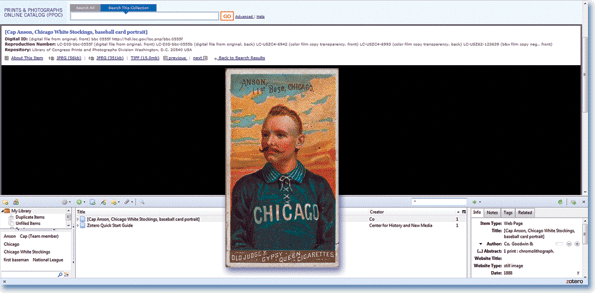
In addition to serving as an image management tool, Zotero can capture embedded metadata from online images--like title, creator, URL, tags, and creation date--with a single click. The Library of Congress prints and photographs catalog, Flickr, Shorpy, and many other online image collections support this feature.
Tags: Archives Digital History Thematic
Comment
Please read our commenting and letters policy before submitting.